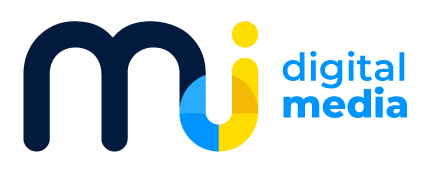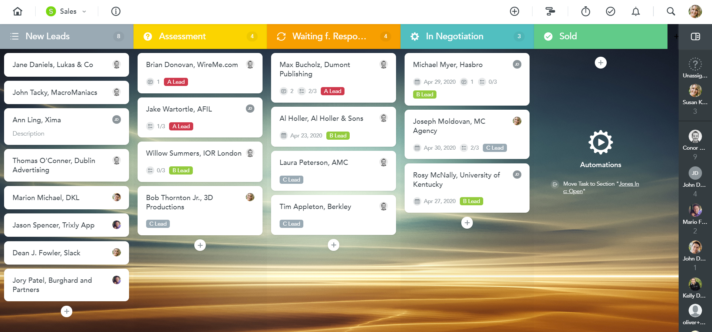This article originally appeared on the FOCUS blog.
Anyone who runs a small business will tell you, it’s hard work! Just because the business is small doesn’t mean that there is less to do, just that there are fewer people to get it done. If you run a small business and have been thinking about adopting a task management tool, keep reading. In this article, we describe the benefits of an online task management tool as well as how small businesses can easily get started and set themselves up for success with MeisterTask.
Why Use an Online Task Management Tool?
With the digital revolution well underway, customers today expect businesses, both large and small, to keep up with their technological wishes. But is that reason enough to make a change you’re not sure about? Moving from your analog processes to a digital task management tool might seem like a challenge that’s more trouble than it’s worth. But we’re here to help, and we promise that once you get into the swing of things, the benefits will become increasingly clear.
One of the best things about MeisterTask is its ability to hold all the information you need to do your work into one central place. If you’re currently jumping between emails, spreadsheets, handwritten notes or invoices, the calendar on your wall and a zillion other sources of information, MeisterTask can truly help you calm that storm. Between tasks, project boards and integrations, everything you rely on can easily be consolidated into MeisterTask.
By using MeisterTask, you are also making this centralized information available to your colleagues, if you so choose. This kind of transparent working style makes for easier access to information and smoother communication. For example, if you are a team of five, with each person responsible for certain clients or projects, what happens when someone goes on vacation but you need to look something up? With everything in MeisterTask, collaboration is a whole new ball game.
MeisterTask not only opens up doors for collaboration with your colleagues but also with your clients — you can invite them as read-only members to your projects. In addition, MeisterTask has web apps for Windows and Mac and mobile apps for Android and iOS. This means that you can take that consolidated information with you wherever you go. At a client meeting and want to show off the project’s progress? Don’t fumble around for your handwritten notes or sketches anymore, just open up the project board and get going.
These are just a few of the ways that MeisterTask can transform how you work within your small business. In the following sections, we’ll describe how to get set up so that you can discover all the other advantages for yourself.
Assess What You Do
Before you start gathering all your information in MeisterTask, take a step back and perform a quick analysis of your work. This will help ensure that you are setting up your project boards and tasks the way that works best for you.
In what form does work come to us?
This is the first helpful question that you can ask yourself. The answer to it will determine how you want to set up your project boards in MeisterTask. Project boards are where tasks are kept. The names and number of sections are up to you.
Are there always new and different projects for new and different clients? This could be the case for freelancers, designers, writers, consultants, carpenters, caterers, event organizers, tailors, architects, etc. If this is true for you, you might consider making a new project board for each of your new clients. If projects are similar enough, you can also duplicate a project and modify it for the next client. When you’ve finished a project, you can archive it so that you only see your active projects.
Do you instead have long-standing clients who need the same sort of work done for them on a regular basis? Or maybe you have a set workflow that doesn’t require new projects? Professions in this situation might include tax advisors, CPAs, bakers, brewers, restaurants. If that’s true for you, you could make a project board that never gets archived — new, or repeating tasks are simply added to the project as needed.
If you would like to focus your projects on you and your colleagues rather than clients, there are more ways to set up your project boards. For example, say you and one other colleague are responsible for sales. You might want to set up a project board just for sales that follows your workflow, which you can take clients through one-by-one. In this way, you can see what you and your colleague need to accomplish on one project board, regardless of client. If this way of organizing things makes the most sense to you, it’s just a matter of creating a few projects for the different teams in your small business and making sure they’re linked in the way you want.
You can also set who can see and do what on a project level. When you invite colleagues to collaborate on projects, you can choose to give them access in the following ways:
- Administrator: Has full control over the project and can make changes to sections and project properties.
- Member: Can manage tasks in the project but cannot change any project properties.
- Read-only: Can open the project and view all tasks individually, but cannot edit.
- Commenter: Can view and comment on tasks, but not modify them in any way.
Creating new projects in MeisterTask is easy. And moving tasks between projects is easy, too. So if you don’t get your project organization exactly right the first time, don’t worry — changing things up is no big deal.
How do we perform our work?
Once you have an idea of how you’d like to organize your work, answering this next question will help you decide on a workflow and what to name your sections. When you create a new project in MeisterTask, a standard Kanban workflow of Open, In Progress, Done, is already there. This workflow can help get almost any team started, but we know that no one knows your business or your workflow like you do. That’s why MeisterTask is as customizable as it is. Let’s take a look at a few examples to help you find your ideal workflow.
To demonstrate a general workflow, I’ll use the example of a carpenter. As a carpenter, I take custom jobs from clients who each have their own specific wishes and needs. Generally, the beginning of the process is the same: meet with the client to discuss requirements, draft a plan, pitch it to the client, and revise as necessary. Beyond that, the projects are different because they are custom-made. So, what I can do in this case, is create a project for each client with a simple workflow that suits both the beginning and end phases of the project. For example, To-do, In Progress, In Review, Done. Once I’ve done this for one client, I can duplicate the project for the next one.
If you’re working in a team, you’ll probably have to expand the workflow to suit the processes of different team members. For this example, I’ll take a small marketing business that creates websites. Again, it’s client based and customized, so they create a new project for each new client. In this company, let’s say they have a team of five people — one salesperson/account manager, two writers/marketers, one designer and one front end developer. For web pages that they build for their clients, the workflow involves everyone. And you can get that workflow onto a MeisterTask project board easily once you know what you want.
In the example, the account manager meets with the client to discuss what (s)he wants on a page. Once that is defined in the task, (s)he moves the task over to the text section, where a writer would pick it up. The other writer reviews the text in the next section, and once happy, sends it over to be designed. The client can review both the text and design in the next section and, if happy, the team would move the task over to implementation. Then the developer would pick up the task and implement it.
If the workflow of each team is more complex, you can set up a separate project board for each team or specialty, like in the previous example from the sales team. Notice the last section named Sold has an automation in it to send tasks that are put there to another board. By doing this, you can easily ensure that tasks go through each team’s workflow and are completed.
Once you’ve decided on your project boards and set up the workflows, it’s time to fill MeisterTask with all the information you need to do your work.
Centralize Your Information
Tasks hold loads of information in MeisterTask. So, the first thing you’ll need to do is get familiar with them and use them to their full potential. Here’s an example task:
Notice all the information you can add to and find in a task:
- A task description that can be used to inform others or make notes for yourself.
- Custom fields, which you can define yourself. In this example they are Contact Person and customer #.
- A checklist to make sure all steps get done. Multiple checklists within a task are also possible.
- Attachments to include anything that needs to go along with the task.
- A pin — here Due Soon — to add this task to a section on your agenda (discussed later in this article).
- A due date.
- A scheduled time on the Timeline.
- Tags, which you can create yourself to organize and filter your work.
- Watchers who will be notified when comments are made on the task.
- Task relations to link tasks and keep things organized.
- The creation date, date the task was last updated and the task ID.
To get the most out of tasks, be sure to use their collaborative functions as well. Comment at the bottom, mention specific colleagues with @name, or everyone on the task with @here, or everyone in the project with @all. Anything that happens on a task will be shown in the activity stream at the bottom of the task.
Besides creating tasks and adding information manually, you can also get everything you use on a daily basis into MeisterTask using email forwarding, integrations and advanced copy/pasting.
Let’s start with the easiest one first: advanced copy/pasting. If you have your tasks, notes or processes currently saved in spreadsheets, tables or text files, you can easily get those over to MeisterTask in a few clicks. Copy multiple lines of text from the original source and then paste them into a MeisterTask project board to turn them into multiple tasks.
In this way, you can move the processes you have saved in many places to one place where everyone can see them. You can also save a process that occurs frequently as a predefined checklist and then load it into tasks with one click.
If you’d like to connect MeisterTask with some of the tools you already use, like email, that’s easy to do as well.
- Each section of each of your project boards has its own email address. Simply forward an email to that address and ta-da, a task is born.
- Or if you use Outlook, we even have an add-in for turning emails into tasks without ever leaving Outlook.
- If you prefer Gmail, we’ve got an add-on for that, too. Emails to tasks in one click.
- If you’re a Mac team using Spark for emails, we’ve got you covered with an integration.
If you’d like to see your tasks as calendar events in Google Calendar, that’s easy, too. These are just a few examples of how you can connect your MeisterTask account with your other tools through our integrations — there’s plenty more where that came from. Between the features we’ve built into MeisterTask and the integrations we’ve created to help connect your favorite tools, centralizing all the information you need to work productively is not only possible but easy.
Reduce Admin Work
MeisterTask can do even more than act as a central location for your work. It can also take over much of the administrative duties that we humans don’t necessarily like doing (good robot!). Automations in MeisterTask allow you to automatically assign tasks to a certain user, move tasks between sections or project boards, load predefined checklists, update task status’, due date or tags.
To give just a few examples of how these can be helpful, here are a few scenarios:
- Whenever you’re done with a particular type of task, it always needs to be handed over to a particular colleague. You’ll never have to remember to do this again if you set up an automation to assign tasks to that colleague.
- Similarly, when your team is done with a task, it always gets handed over to the same team. Don’t manually pass on that work and describe the task from scratch. Set up an automation to move that very task from your board to theirs once you’re finished with it.
- You have a tricky task that you need to perform 4 or 5 times a year. Each time you do it, you worry you might forget a step. Not anymore — create a predefined checklist with all the steps and an automation to load that checklist.
There is one more automation that will truly take a burden off your administrative shoulders, and that is recurring tasks. If you’ve got any kind of task that repeats, whether it’s checking in with a client or deep cleaning all the ovens in the restaurant, you won’t need to create a task or remind anyone to do it again. Set up a template for a recurring task and it’ll appear on the project board exactly when you need it to.
At this point, you’re probably wondering how to keep an overview of everything if work is split into projects with different workflows, filled with different tasks. But we’ve got you covered there, too.
Stay on Top of Things
A feature unique to MeisterTask, and one that we are especially proud of, is agenda. It’s a personal board, made by each individual user. You can create as many sections as you like, calling them whatever makes the most sense to you. Then you can pin tasks from any project to the sections on your agenda. That way, you can have projects organized by client, department or any other system you like, and still have an overview of all your own tasks.
In addition to agenda, you can also create your own checklist, independent of any task. My Checklist can be found and created on the dashboard, where you are taken when you open MeisterTask. Here you’ll also see your notifications.
Between agenda and the dashboard, staying on top of tasks in MeisterTask is completely manageable. And it makes for a much smoother experience than jumping in and out of emails, spreadsheets, sticky notes and whiteboards.
Ready to Get Started?
We hope this article has convinced you that using MeisterTask for your small business is worthwhile and that switching to a digital tool isn’t that intimidating after all. We’ve got many more articles about how to get the most out of MeisterTask, as well as a comprehensive help center and a devoted support team. To learn the basics of MeisterTask, start with our User Guide. Then explore the rest of the support website to get to know all the many features.
This article originally appeared on the FOCUS blog.